Geofencing > Create Geofencing Area:
To create a Geofencing area, follow these steps:
To view your Geofence, follow these steps:
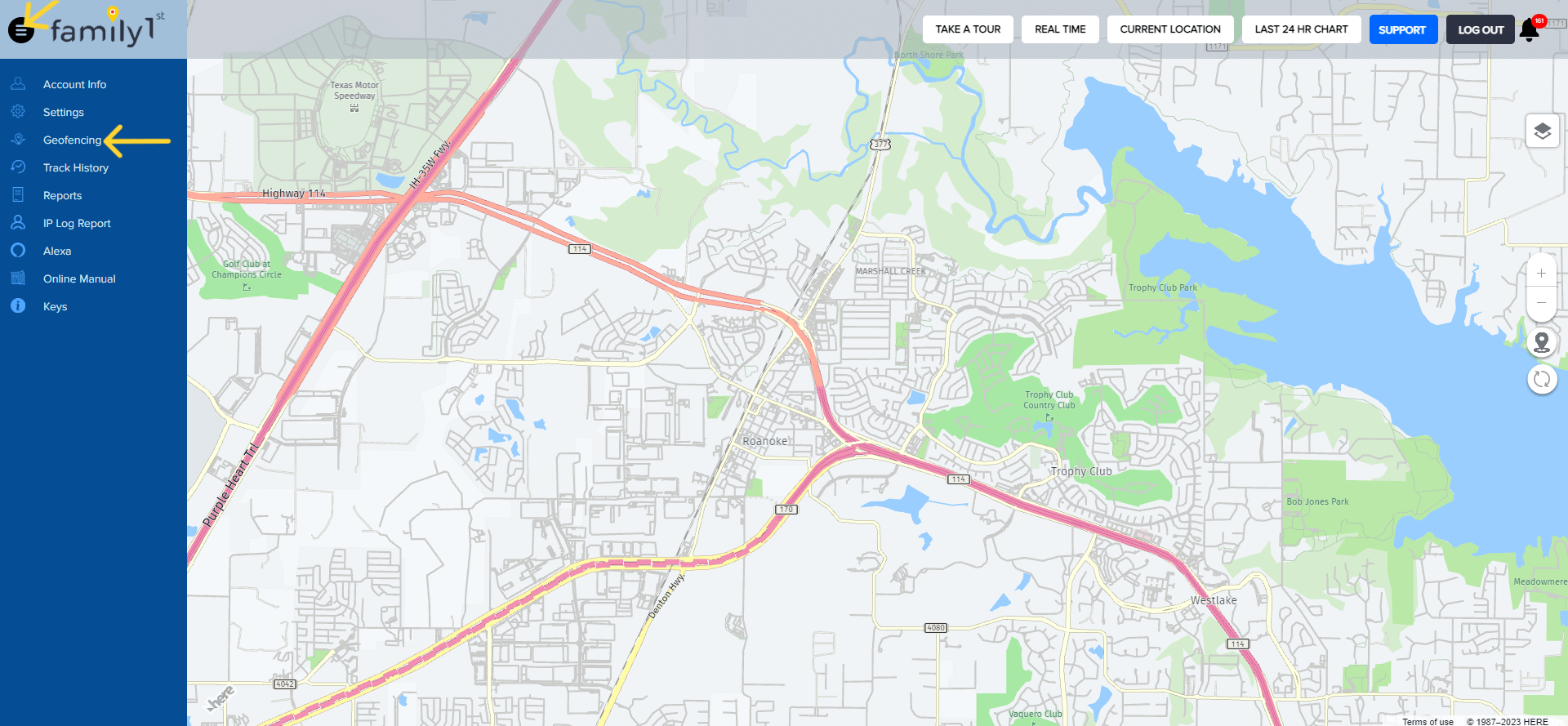


Contact Family1st support at support.gps@family1st.io or 855-462-7819 (M-F: 9 AM-5PM PDT) for assistance.
Was this article helpful?
👍 👎0 liked this article
0 disliked this article
Still need help? Message Us