Account Info> Listed Vehicles:
This section provides a list of all devices available on the account. To add additional devices to your existing account, follow the steps below:
Here's a tip: If you click on either of the options on the right side next to IMEI, you can edit/remove your driver or driver name.
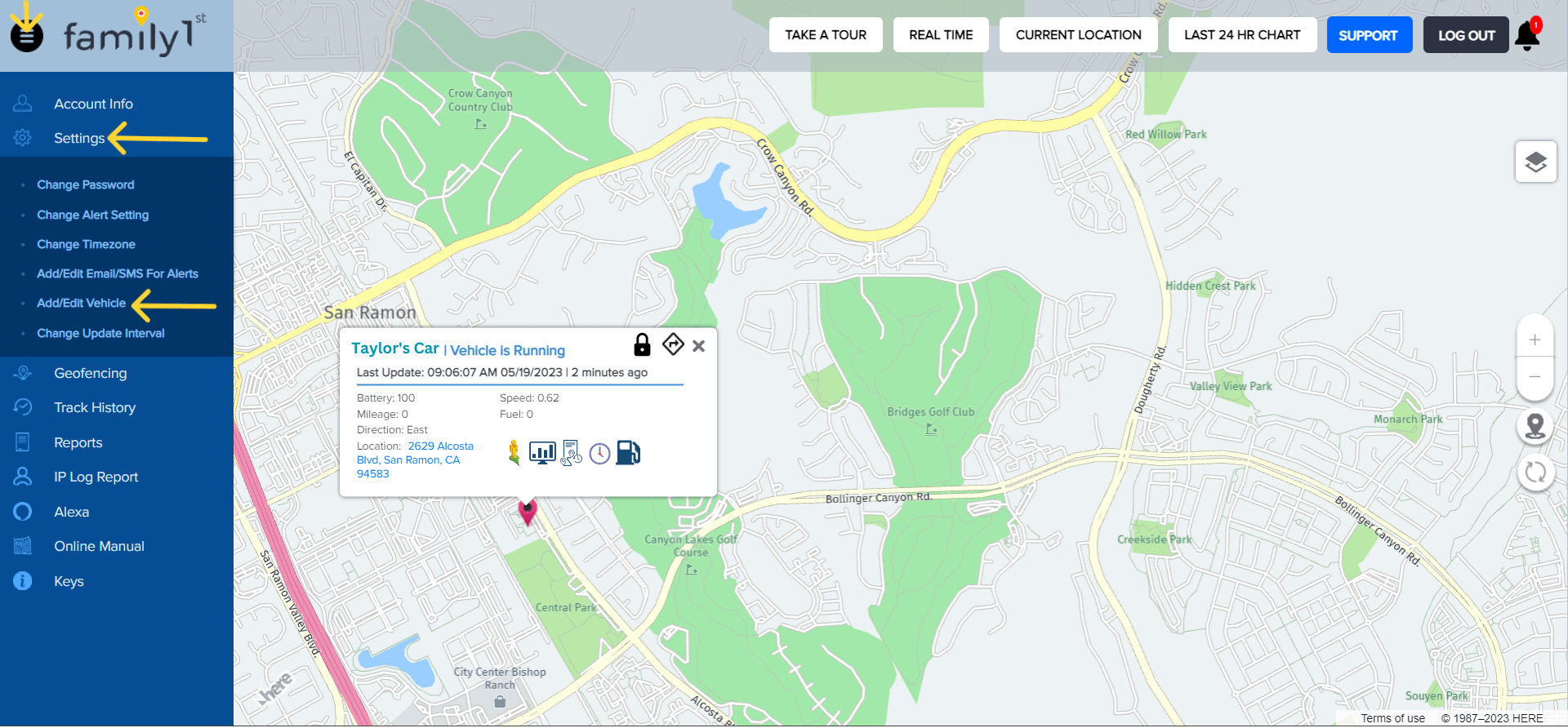
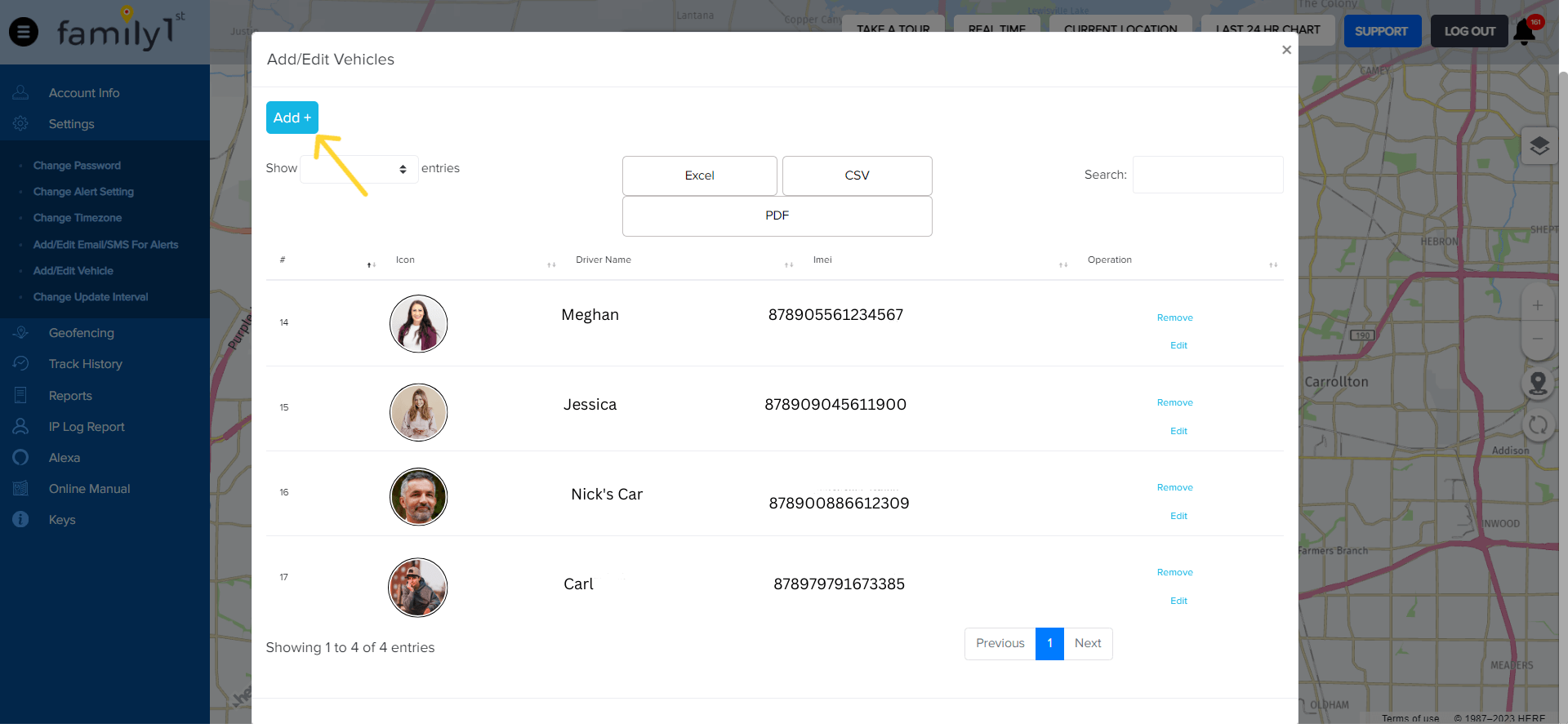
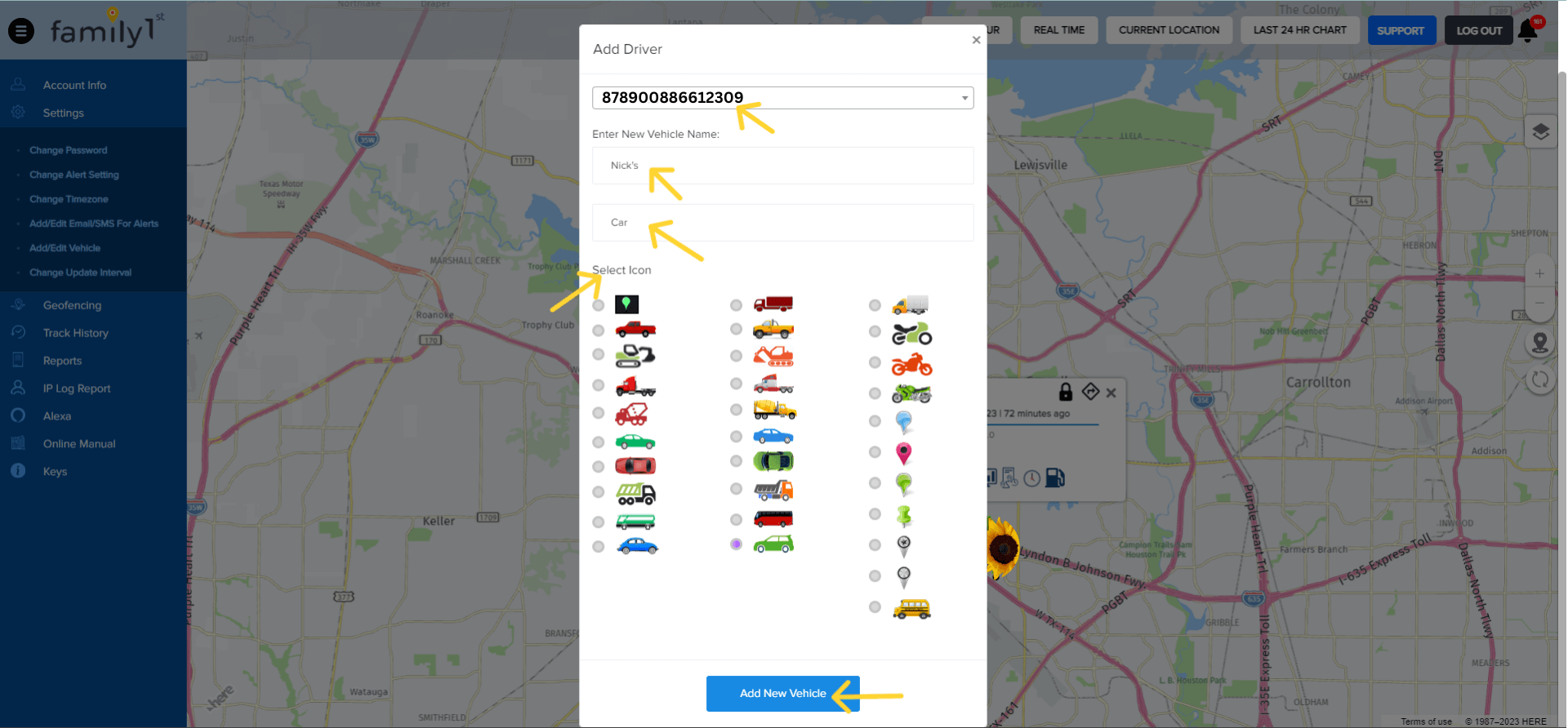
Account Info > Contact Email/SMS for Alerts:
To add email address and the phone number associated with the account, follow these steps.
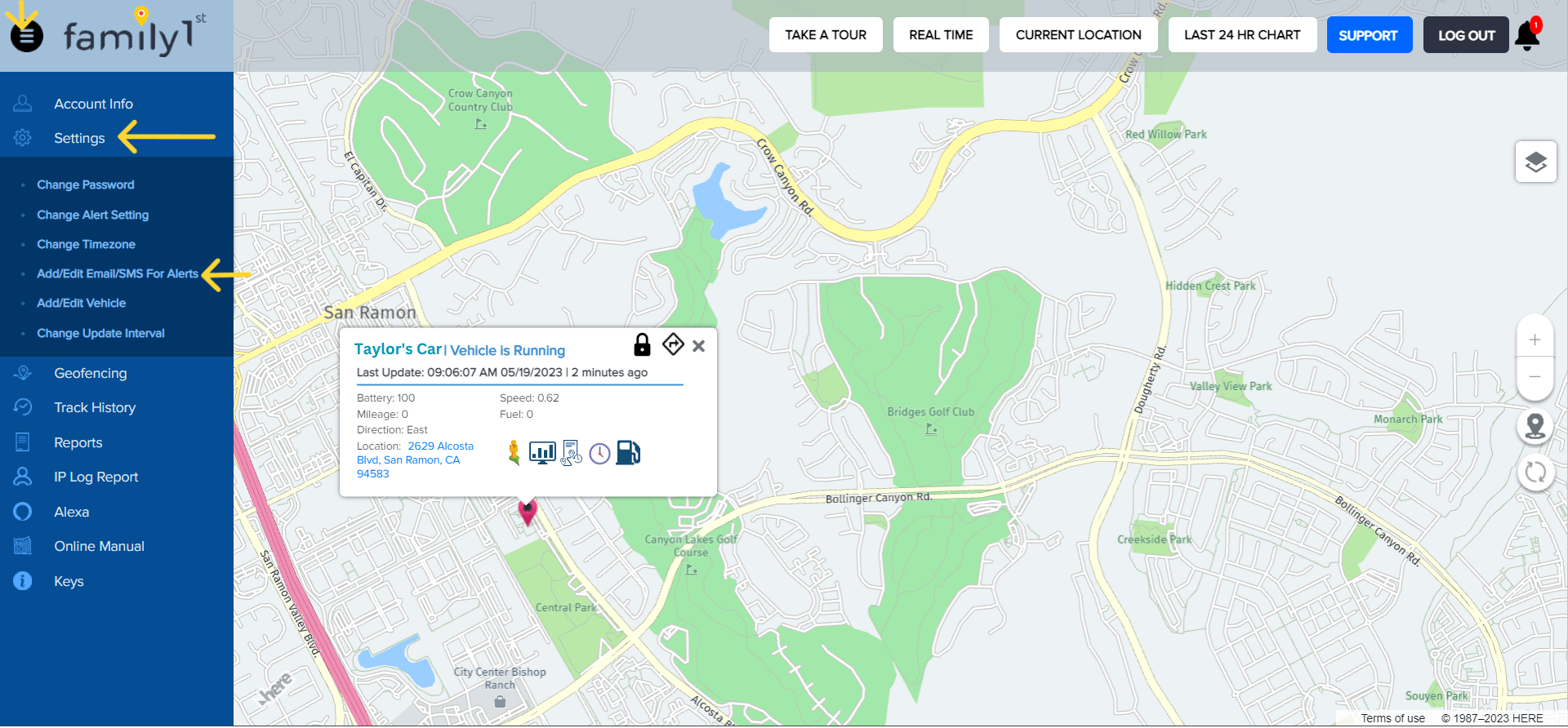


Contact Family1st support at support.gps@family1st.io or 855-462-7819 (M-F: 9 AM-5PM PDT) for assistance.
Was this article helpful?
👍 👎0 liked this article
0 disliked this article
Still need help? Message Us