To choose the correct time zone for your location, follow the steps outlined below:
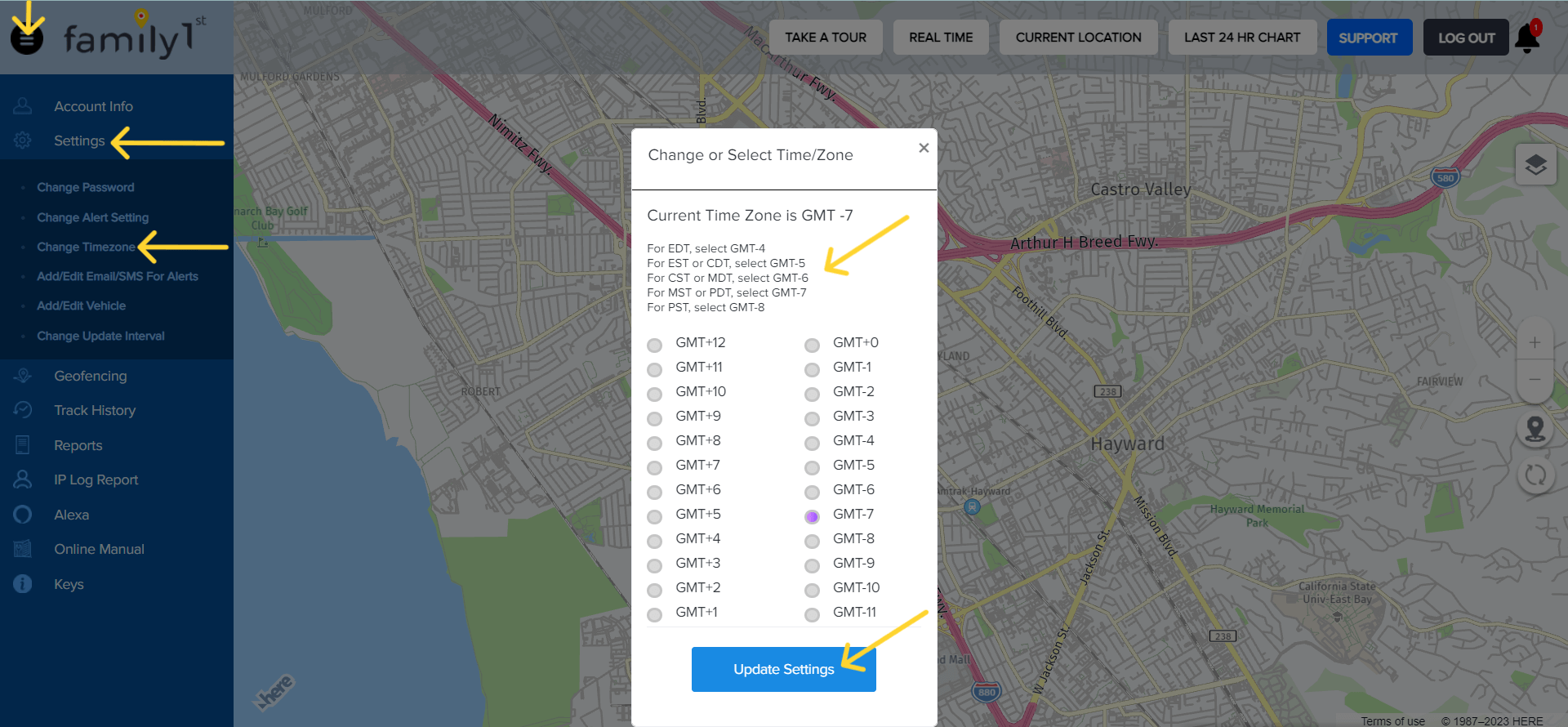
To enable the alerts for your device:
Please note: Portable devices can send out alerts for Geofence, Low Battery, and the Function key.
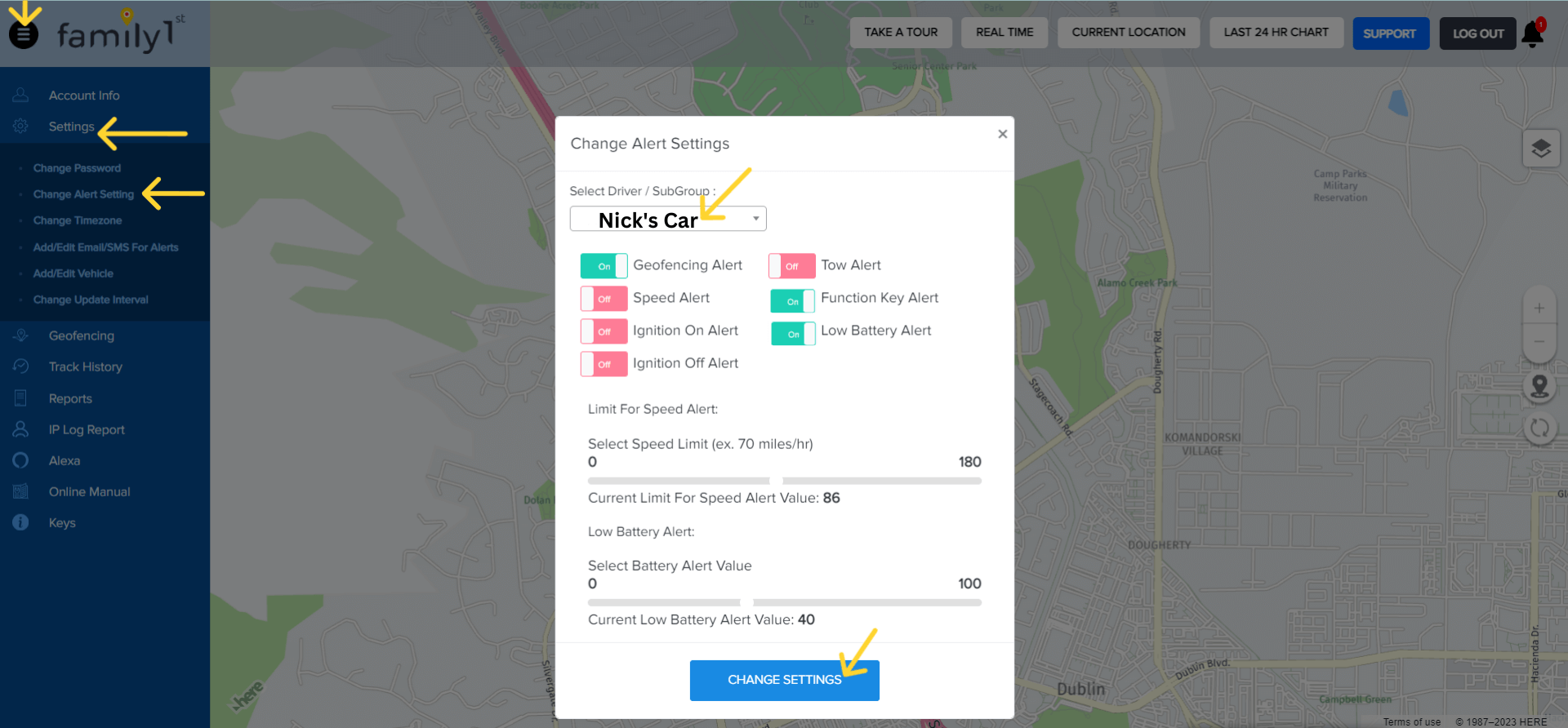
The OBD devices can send out alerts for Geofence, Speed, Function key, Ignition On/Off. However, you will not receive Tow alerts.
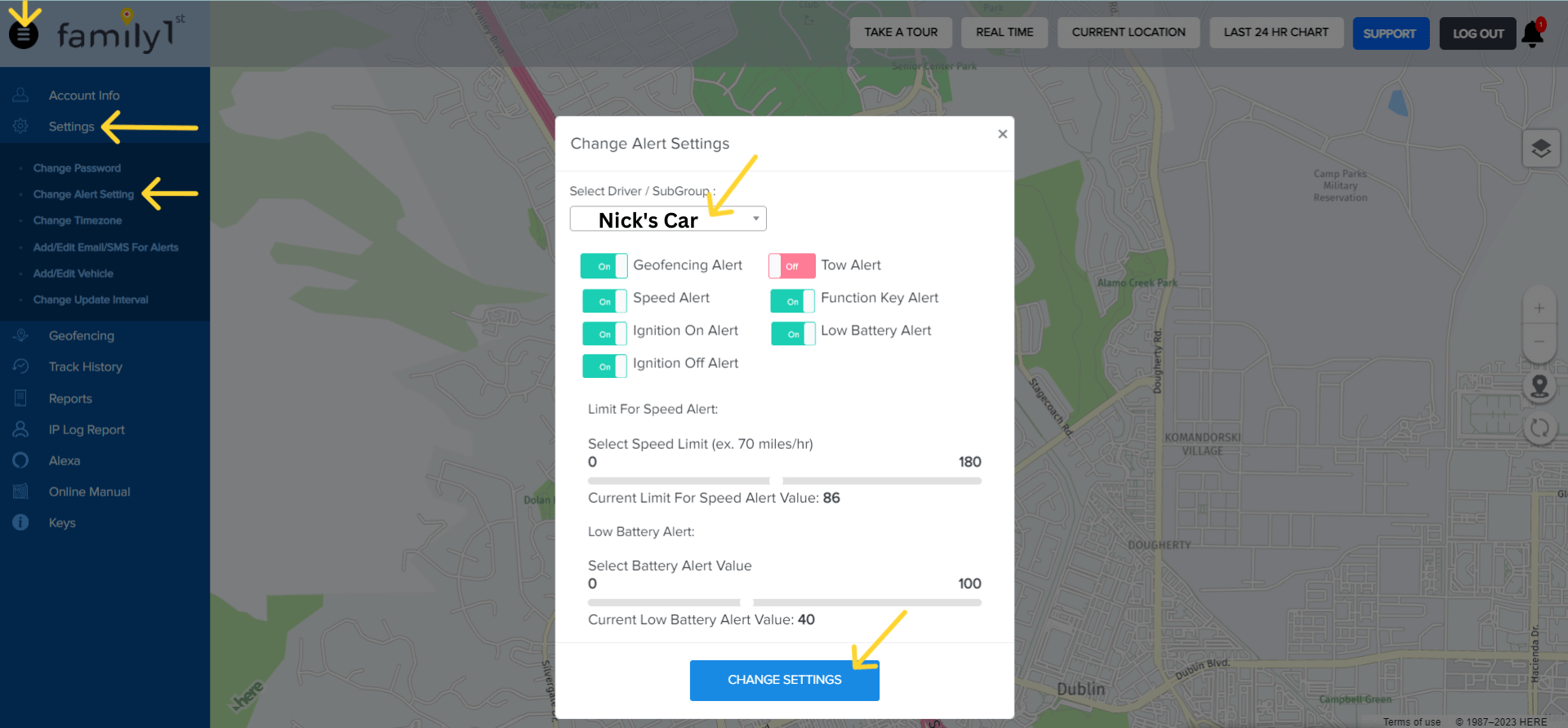
Contact Family1st support at support.gps@family1st.io or 855-462-7819 (M-F: 9 AM-5PM PDT) for assistance.
Was this article helpful?
👍 👎0 liked this article
0 disliked this article
Still need help? Message Us